How to factory reset LG Tv
HOW TO FACTORY RESET LG SMART T.V
In this guide, we are going to talk about How TO Factory Reset an LG Tv. There's a lot more than viewing shows and movies on TV cable these days, thanks to innovations and technology advancements. A smart TV is new , and its causing a revolution. With Smart TV, you may explore new ways to be entertained. Installing steaming applications and streaming videos over the internet are also options. LG Tv engineers have discovered a clever WebOS- based breakthrough. The LG tv is the most well known of the newest generation of LG smart gadgets. Your LG television, like other smart gadgets, may, however, malfunction. This problem might be caused by a random program that was installed. Its usually a good idea to conduct an LG tv hard reset if you're having problems.
Since its inception, television has progressed. You may use your TVs to surf the web, download streaming applications, and play games in addition to viewing cable TV. However, the smart TV revolution is not without flaws since fraudulent applications might cause your gadgets to malfunction from time to time. In such instances, a factory reset would be the best solution.
How to Factory Reset With Remote
Press the Smart Button on your TV Remote, then click the gear icon in the top right, then general, Reset to initial settings.
After the TV restarts, Begin by selecting your language and country.
Select your location that allows you apps and streaming contents designed for your country
Next, choose how you will connect to the internet
Make sure you select home for the first question
Select how you get your TV signal, then set your local area code and click OK
If using a cable box or satellite receiver, select the input that is connect to. Then choose the service provider
If not using a cable box or satellite receiver, Select how you receive your TV signal
The TV will perform Auto tuning to find the available channels
Please read the legal notice before you proceed. When you are done click next
Please read through the user agreements, when you are done click agree.
Feel free to go back if you need to make any changes, you can also access them later in settings.
How To Reset Your LG TV Without The Password?
Sometimes passwords and pin codes are too intricate, and users forget them. After a long time of not using the passwords, it is very likely that you don't remember them anymore.
However, an LG TV cannot be reset if you do not remember the pin code or the parental lock you had set up along with the TV for the first time. One thing you can do is reset the pin codes that you had set initially.
To reset the pin code, follow the steps given below.:
From the remote control, go to the Menu and choose the Settings option. Scroll through these setting options to find the Advanced settings option.
Scroll down and find the Safety options in the Advanced settings tab.
You will find an option named Reset Password in this tab. Do not click on it. Just highlight it with the cursor and press channel up twice, followed by channel down and then a channel up again. This is a secret built-in code to help users when they forget their passwords.
Enter 0313 or 0325 in the next pop-up dialogue box.
Enter 0000 in the safety dialogue box that will pop up next.
Now you will see a screen where you can change your password.
You can use this new password to go through with the reset. The reset will be the same as it was in the first few questions of this article after you have achieved a change of passwords/pin codes.
Conclusion
As TVs get smarter, their options multiply. An untrained user might get lost with so many options and mess with something within the TVs programming.
An easy fix to this problem is learning all the TVs resetting tricks. Each TV will have slightly different techniques; However, the main steps have all been described in this article
How Do You Unlock A Locked LG TV?
There are a couple of things you can do to unlock a locked TV.
You can change your passwords if you have forgotten them. The steps to change codes have been described in this article under the fourth question.
Otherwise, you can unscrew the battery from the panel, which is not recommended as it is unsafe
How to Factory Reset Without Remote:
For LG TV model with just one button
With some TV model, the power model may be located at the rear, bottom right hand side. While some models will allow you to access other features, besides power when using the button.
First, determine the number of buttons on your TV
If there is only one button on the TV: The (Power) button is located on the Top Bottom or left side of the TV when viewed from the front.
Three buttons on the TV: The buttons are located on either right or left side of the TV or the back, depending on the model of your LG TV set.
Wait a few minutes for the forced Factory reset process to take place. The TV will reboot (turn on and off) twice. If the TV doesn't turn back ON automatically, press the Power button to turn the TV back ON.
When the Welcome setup screen appears, perform the setup. If the Welcome setup screen doesn't appear, unplug the AC power cord and then plug it back in.
If the forced Factory data reset didn't resolve the issue, repeat the procedure again starting from the first Step .
For LG TV Model with More than one Button
For older LG TV models: The buttons are located on the bottom right or left side of the TV, but often with more than one buttons included, depending on the model.
Unplug the TV's AC power cord from the electrical socket.
Simultaneously press and hold down the Power and volume Down (-) buttons on the TV (not on the remote), and then (while holding the buttons down) plug the AC power cord back in. Continue to hold the buttons down until Erasing screen appears.
It will take approximately about 10-60 seconds for appearing Erasing screen.
Release the buttons after Erasing screen appears.
If Erasing screen doesn't appear within 60 seconds, start from Step 1 again.
Wait a few minutes for the Factory data reset process to take place. The TV will reboot (turn on and off).
If the TV doesn't turn back ON automatically, press the Power button to turn TV back ON.
When the Welcome setup screen appears, perform the setup.
Perform the setup when the second Welcome setup screen appears.
How to reset LG TV without Passwords
Firstly, go to the Menu option on the remote control and choose Settings.
Find the Advanced settings option by scrolling through these settings choices.
Then, in the Advanced settings tab, scroll down to the Safety choices.
In this tab, you'll see a button labeled Reset Password. It is not recommended that you click on it. Select it with the mouse and hit channel up twice, then channel down, and finally channel up. This is a built-in hidden code that is used to assist users who have forgotten their passwords.
In the next pop-up dialogue box, type 0313 or 0325.
Next, in the safety dialogue box that appears, type 0000.
Now, you will be sent to a screen where you can modify your password.
LG TV reset code
Users forget passwords and pin codes if they are too complicated. Likely, you wont remember your passwords after a lengthy period of not using them. On the other hand, an LG TV cannot be reset if you forget the pin code or parental lock you put up when you initially bought it. One option is to reset the pin codes that you have previously established.
If my TV wont turn on, how can I reset it?
If your TV is not turning on, turn it off at the wall and remove the item from the outlet. Wait 30 seconds before plugging the port back in and turning it on. This is known as a soft reset, After that, you may restart your TV and make sure everything is operating properly.
Factory Reset webOS TV
WebOS is an LG-owned, Linux-based, smart TV operating system that is set up to allow control and access of LG Smart TV's more advanced features and connected devices through a graphical user interface (GUI). WebOS was developed by Palm as a mobile OS.
If your TV runs on webOS, youll need to use one of these techniques to do a factory reset. Your TVs operating system may be found in the software settings. WebOS is a highly strong platform created to run all web-based applications and other third-party applications. Even though the visual display quality is excellent, there may be a software problem as well. And also, many individuals are interested in learning how to reboot or soft reset their WebOS smart TV. LG does not give guidelines in their help area or manuals for some reason. WebOS is not restarted by just turning off the television.
Specifically, rather than disconnecting your TV to reset it, just press and hold the volume down and all power keys simultaneously until the device reboots. It will take around 11-12 seconds to complete this task. When you see the LG boot up logo, release the keys. While the TV is turned on, press the on/off button for 3 seconds until it shuts off on certain TVs. When you switch the TV back on, the LG WebOS logo should appear, indicating that it has restarted. That is all there is to it. It will not reset your television; instead, it will reboot the operating system. And also, it is advantageous if the tv is stuck in an undesirable condition


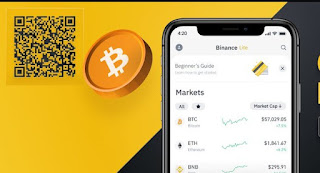

Comments
Post a Comment